This guide is intended to be used with Randovania 8.5.0 and earlier. For later versions, please reference this guide.
You can either extract your RomFS using Godmode9 from your 3DS, or using Citra from an installation file (.3ds or .cia). We’ll show you how to do it using both methods.
Godmode9
Game Installed on SD Card
If you’re using the NTSC version, navigate to [A:] SYSNAND SD -> title -> 00040000 -> 001bb200 -> content -> 00000000.tmd.
If you’re using the PAL version, navigate to [A:] SYSNAND SD -> title -> 00040000 -> 001bfb00 -> content -> 00000000.tmd.
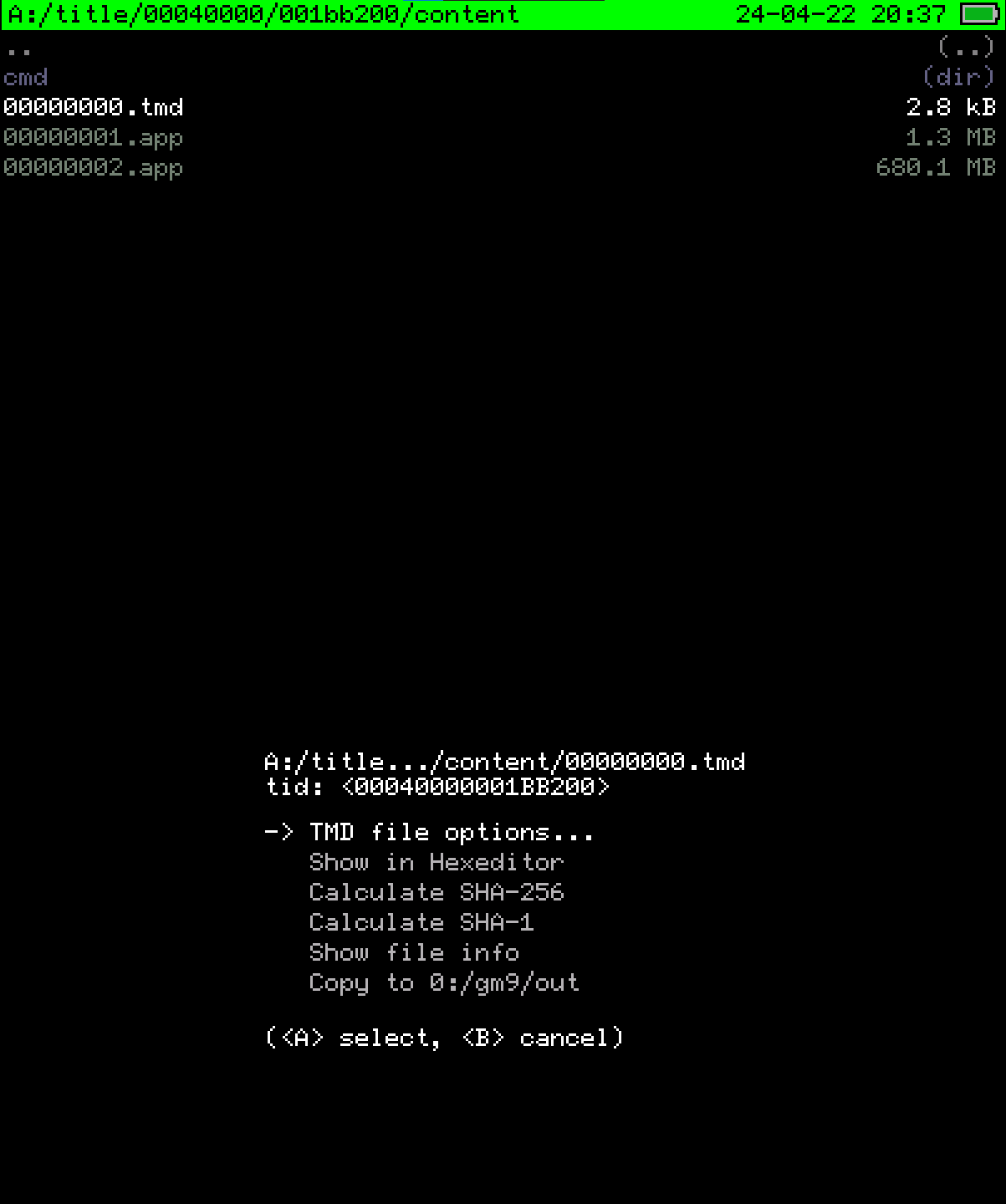
Godmode9 screen for installed game path
Next, navigate to TMD file options… -> Mount CXI/NDA to drive, then press A to confirm.
Highlight the romfs directory, and press A while holding R to open another menu. From here, select Copy to 0:/gm9/out. Copy the extracted RomFS folder from this directory on the SD Card to some place on your computer.
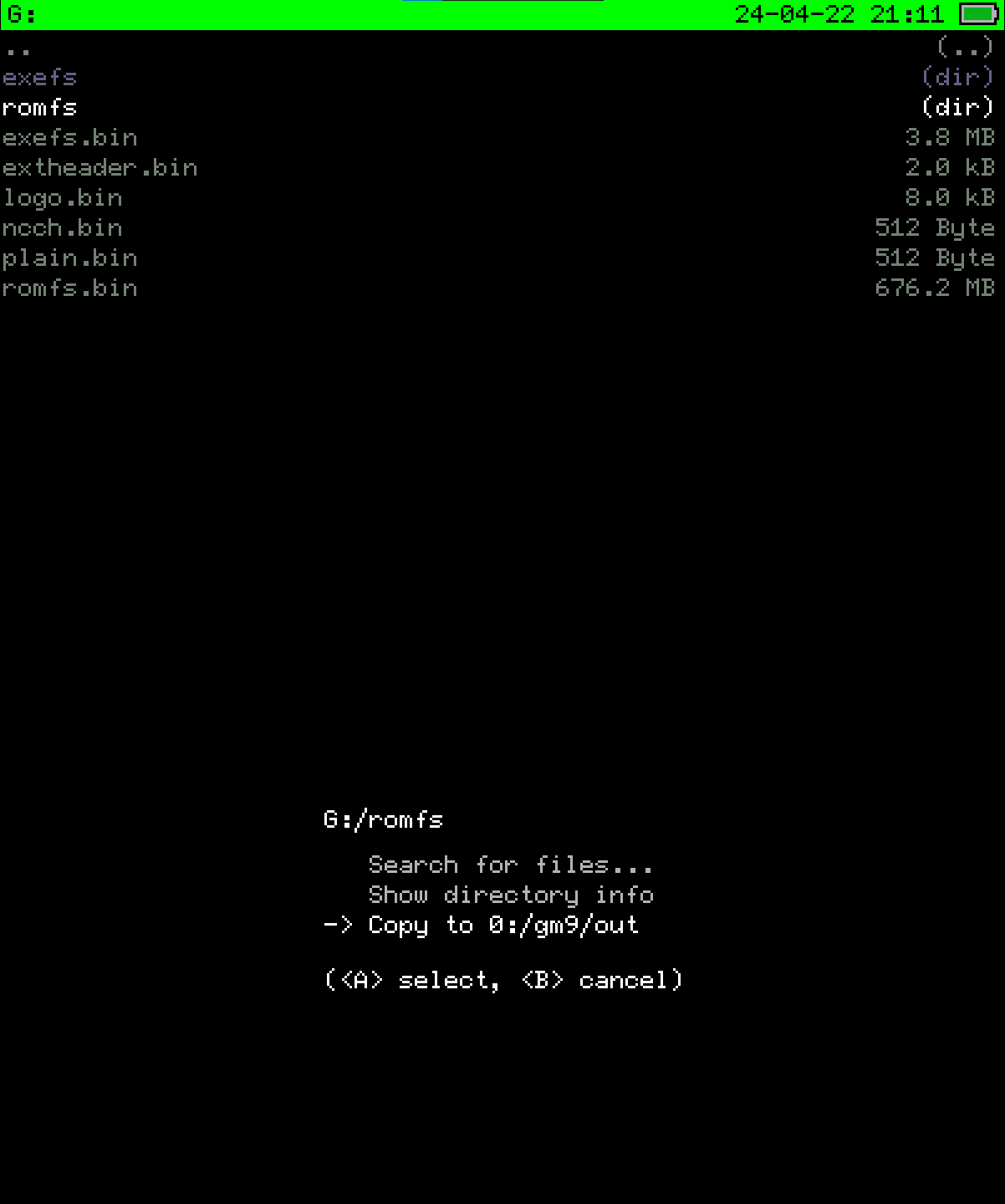
Menu to extract RomFS to output folder on SD Card
Game Cartridge
If you’re using the NTSC version, navigate to [C:] GAMECART -> 00040000001BB200_v00.trim.3ds.
If you’re using the PAL version, navigate to [C:] GAMECART -> 00040000001BFB00_v00.trim.3ds.
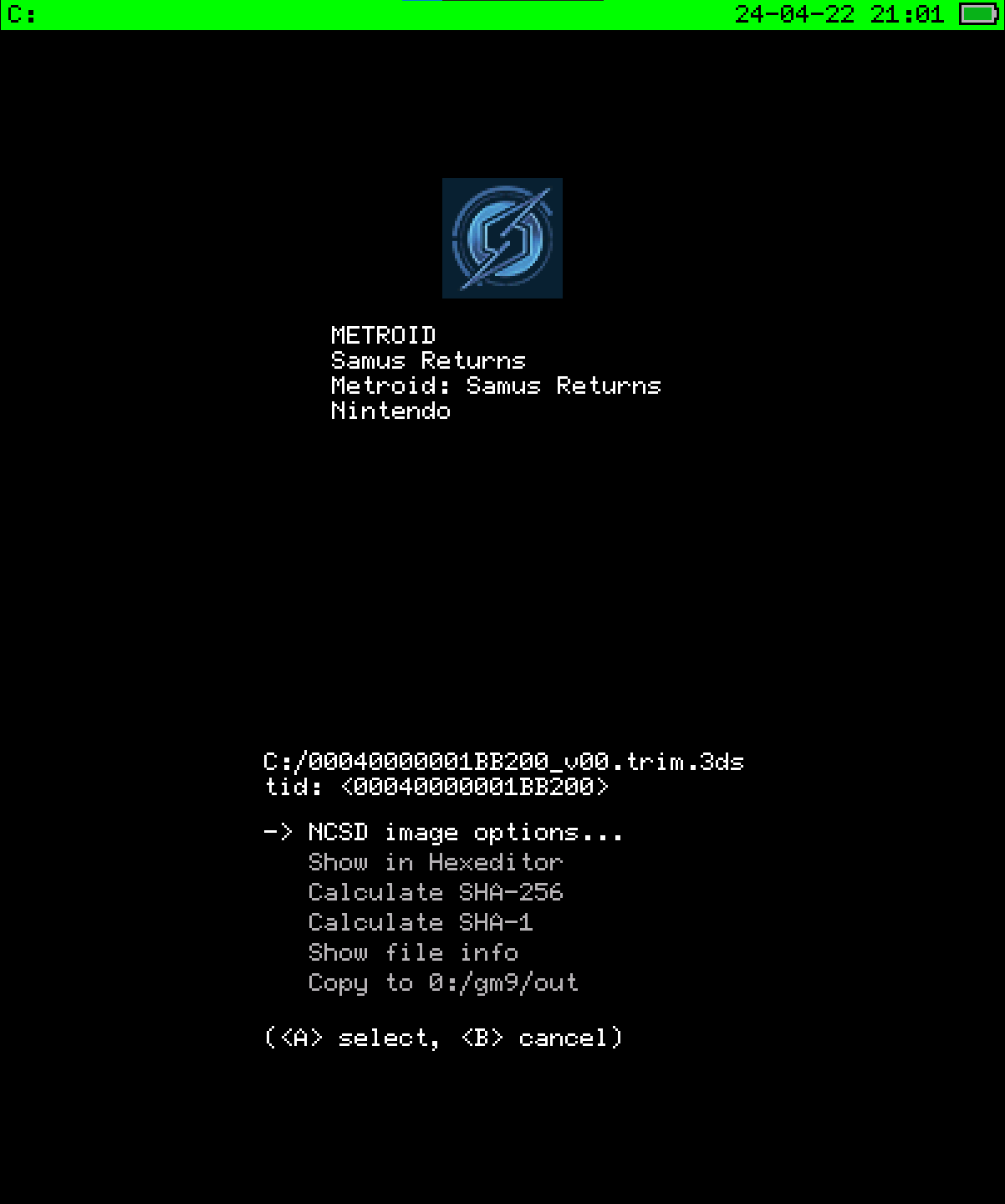
Godmode9 screen for game cartridge
Next, navigate to NCSD image options… -> Mount image to drive, then press A to confirm.
Press A to enter the content0.game directory. Highlight the romfs directory, and press A while holding R to open another menu. From here, select Copy to 0:/gm9/out. Copy the extracted RomFS folder from this directory on the SD Card to some place on your computer.
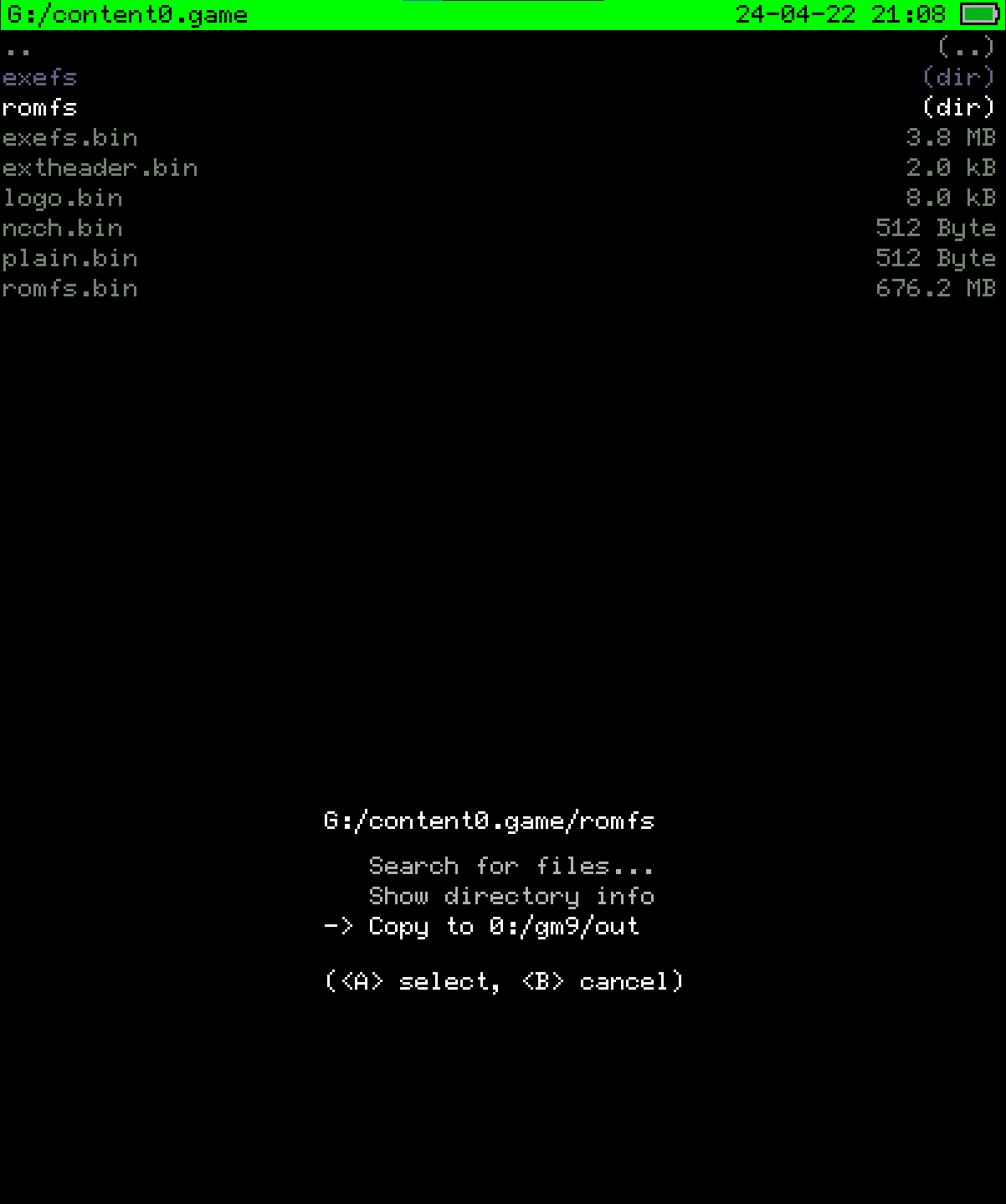
Menu to extract RomFS to output folder on SD Card
Citra
First, download and setup Citra. Once you’ve set it up, navigate to File -> Install CIA… to add the directory with your game image or simply double click on Add New Game Directory in the main window. Your game should be shown in Citra now.
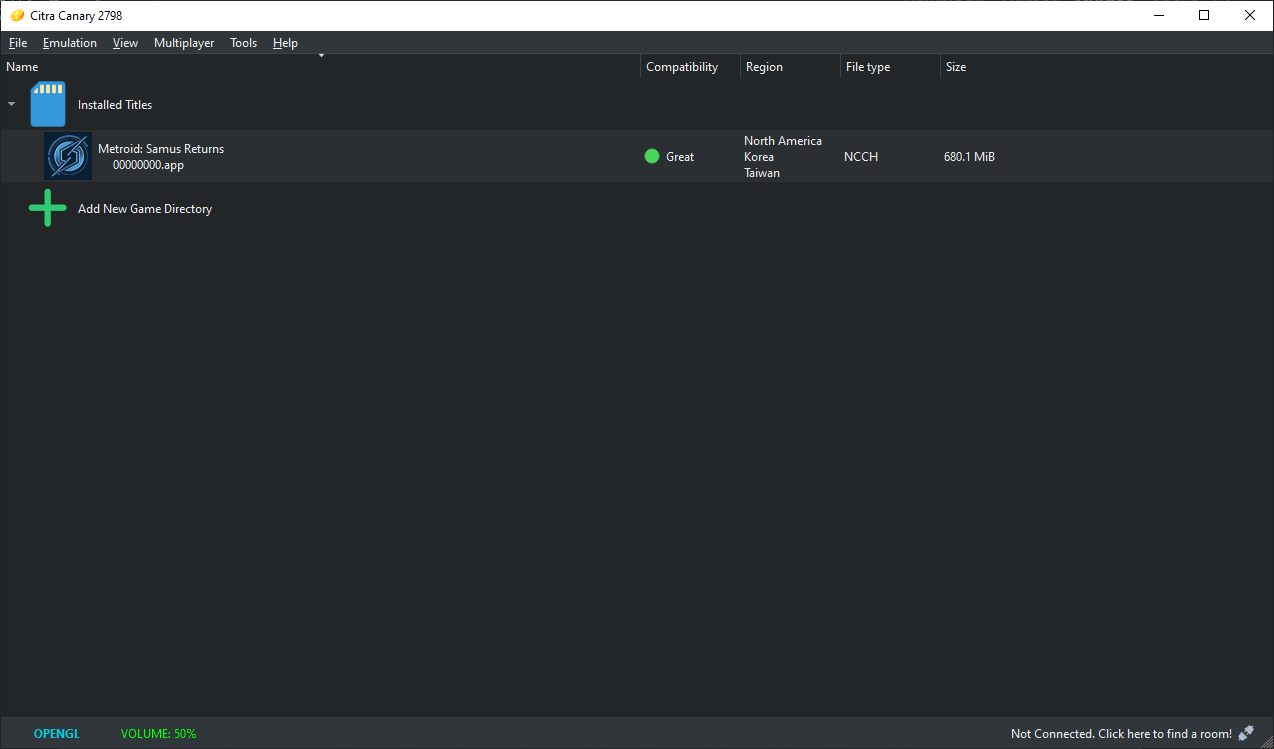
The Citra game window
Finally, right click on the game and select Dump RomFS.
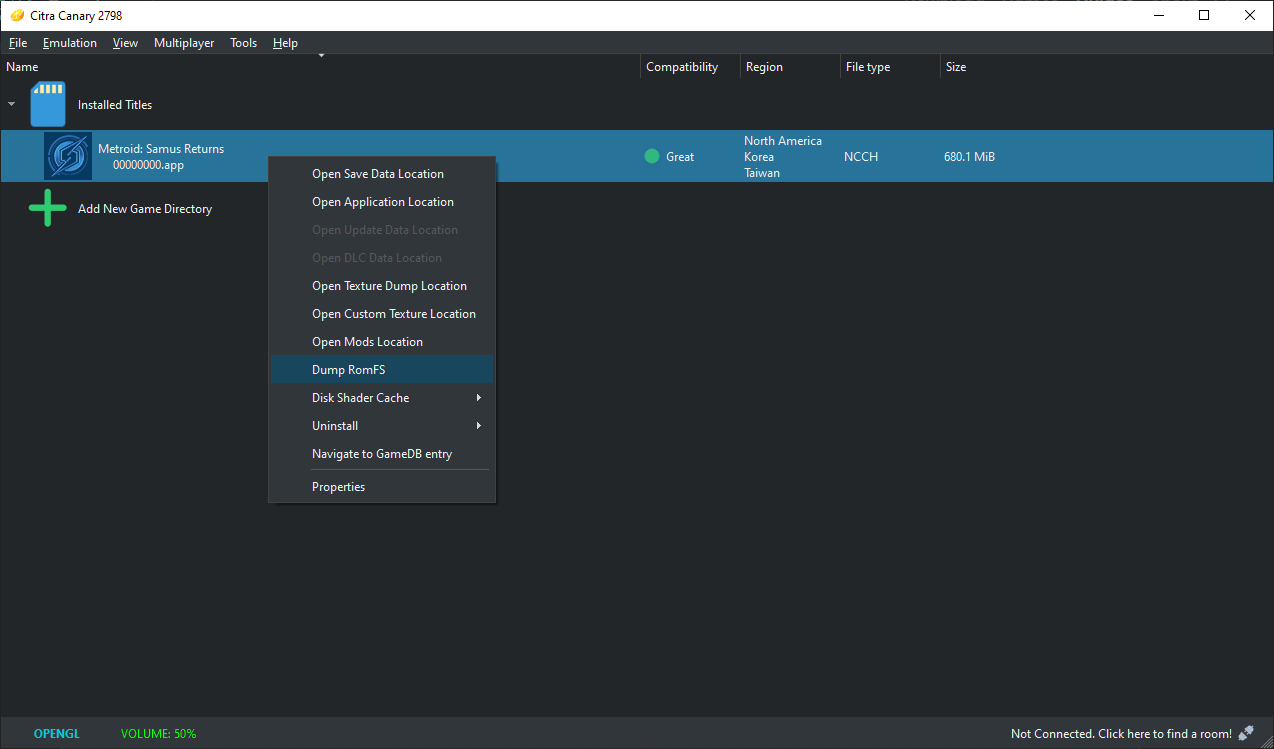
Menu showing how to dump the RomFS