This guide is intended to be used with Randovania 8.5.0 and earlier. For later versions, please reference this guide.
You can either extract your ExHeader using Godmode9 from your 3DS or by using ctrtool on your computer. We’ll show you how to do it using Godmode9.
Game Installed on SD Card
If you’re using the NTSC version, navigate to [A:] SYSNAND SD -> title -> 00040000 -> 001bb200 -> content -> 00000000.tmd.
If you’re using the PAL version, navigate to [A:] SYSNAND SD -> title -> 00040000 -> 001bfb00 -> content -> 00000000.tmd.
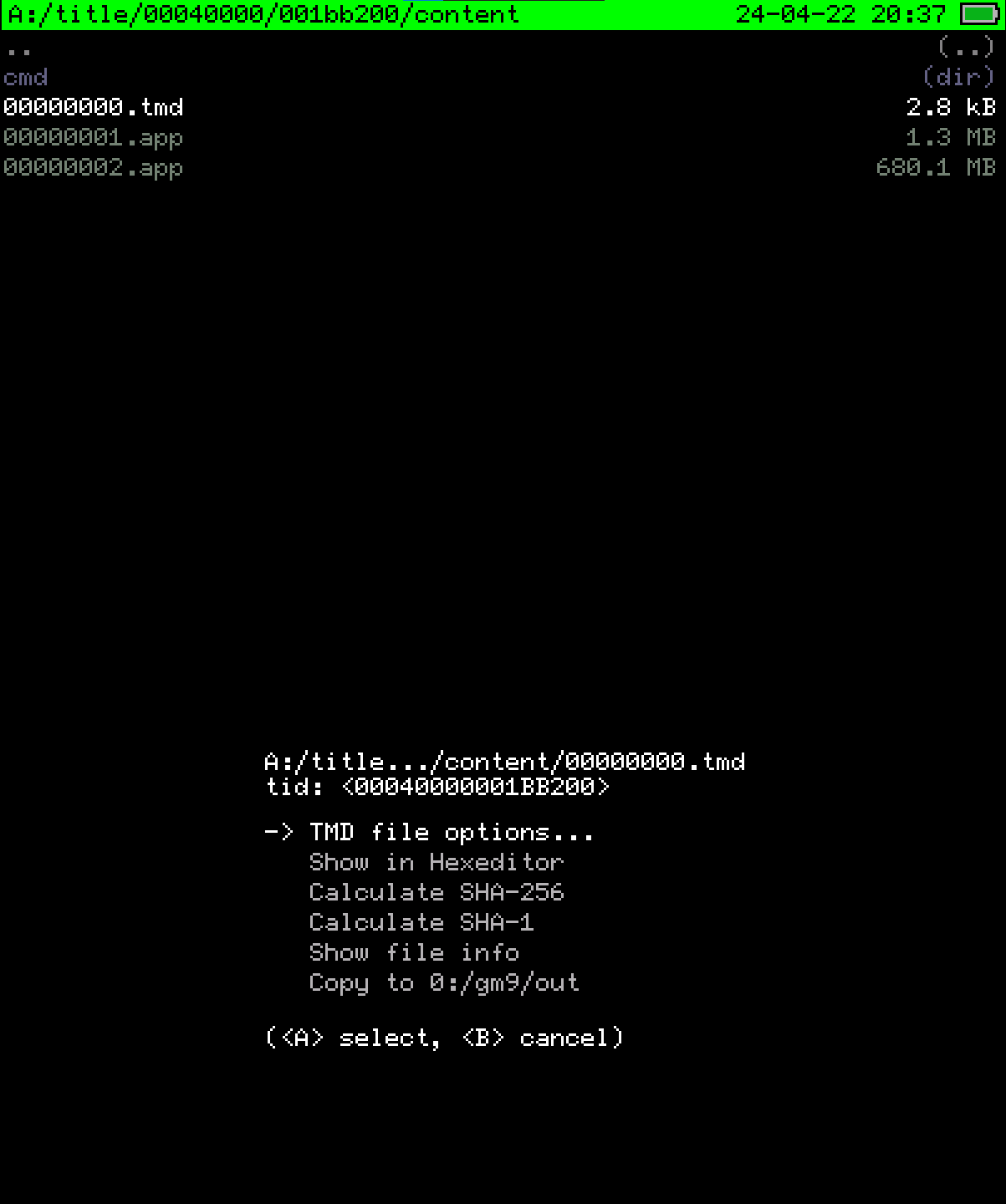
Godmode9 screen for installed game path
Next, navigate to TMD file options… -> Mount CXI/NDA to drive, then press A to confirm.
Highlight the extheader.bin file, and press A while holding R to open another menu. From here, select Copy to 0:/gm9/out. Copy the extracted extheader.bin file from this directory on the SD Card to some place on your computer.
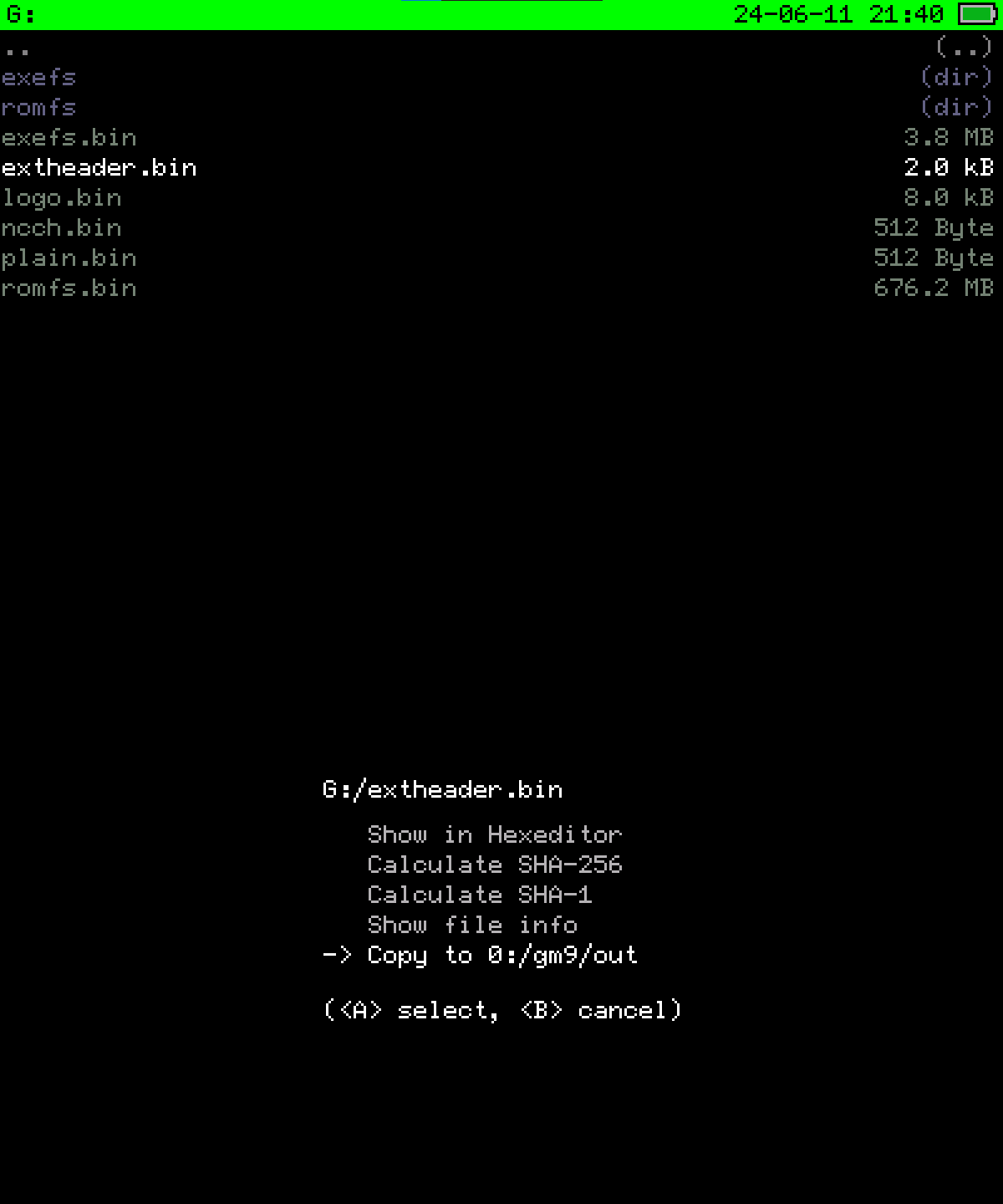
Menu to extract ExHeader to output folder on SD Card
Game Cartridge
If you’re using the NTSC version, navigate to [C:] GAMECART -> 00040000001BB200_v00.trim.3ds.
If you’re using the PAL version, navigate to [C:] GAMECART -> 00040000001BFB00_v00.trim.3ds.
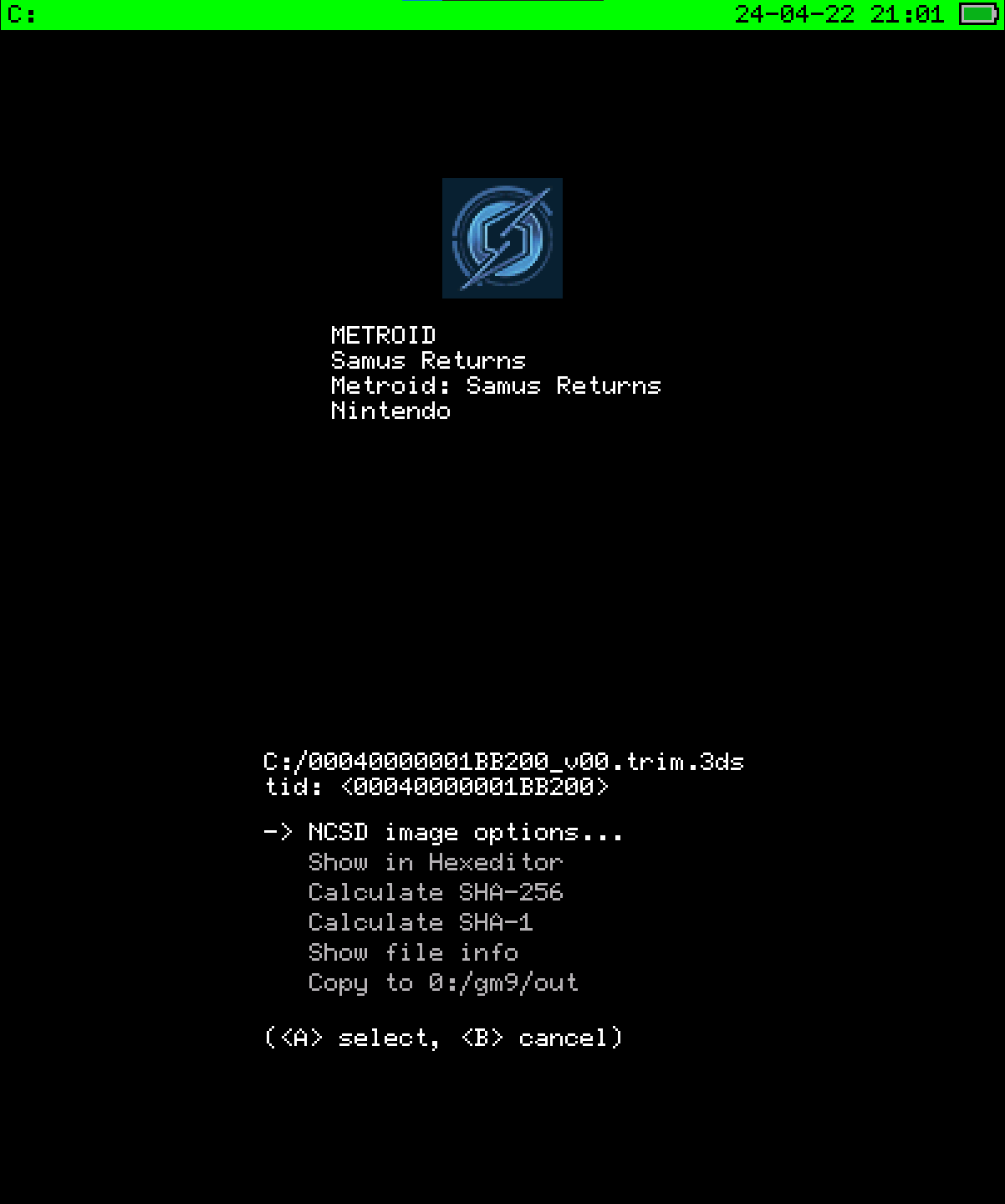
Godmode9 screen for game cartridge
Next, navigate to NCSD image options… -> Mount image to drive, then press A to confirm.
Press A to enter the content0.game directory. Highlight the extheader.bin file, and press A while holding R to open another menu. From here, select Copy to 0:/gm9/out. Copy the extracted extheader.bin file from this directory on the SD Card to some place on your computer.
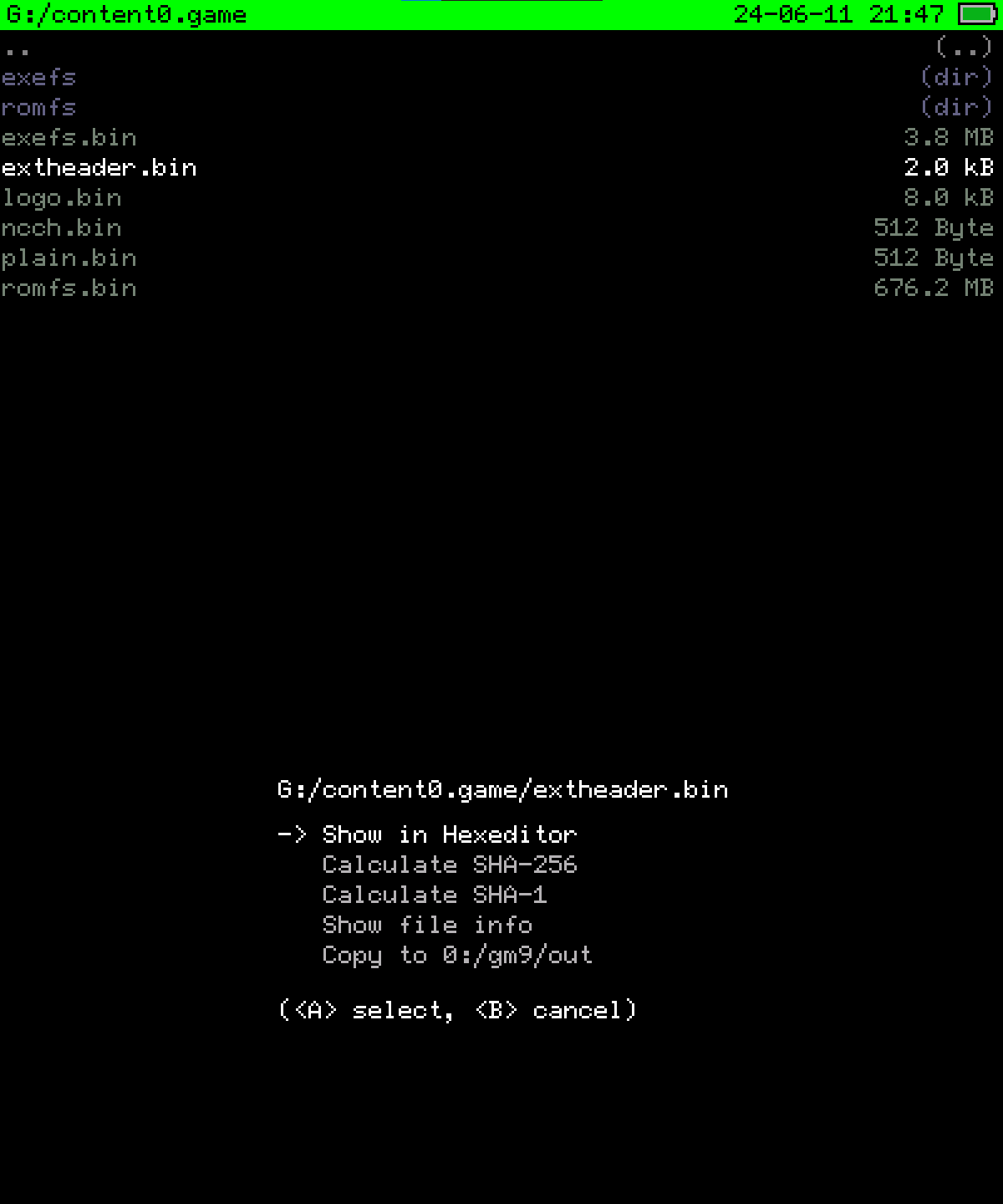
Menu to extract ExHeader to output folder on SD Card